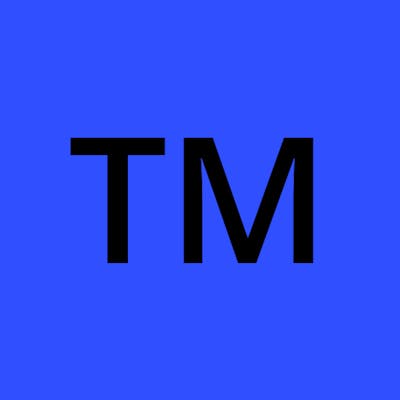Photo by Dima Solomin on Unsplash
How To Download And Install Whatsapp On Your Computer In Just A Few Clicks
Have you ever wanted to send messages and make video calls with friends and family, but don’t have access to a smartphone? Well now, with just a few clicks, you can do all that from your computer! This article will guide you through the process of downloading and installing Whatsapp so that you can start using it right away.
Introduction
WhatsApp is a messaging app for smartphones that allows you to chat with your friends and family for free. WhatsApp is available for iPhone, Android, Windows Phone, and Blackberry devices. You can also use WhatsApp on your computer by downloading and installing the WhatsApp Web app.
In this article, we will show you how to download and install WhatsApp on your computer in just a few clicks. We will also provide some tips on how to use WhatsApp on your computer.
First, you need to download the WhatsApp Web app from the WhatsApp website. Once you have downloaded the app, double-click on the file to start the installation process.
Next, you will be asked to provide your phone number in order to activate your account. Once you have entered your phone number, click on the "OK" button.
Now, open the WhatsApp Web app on your computer and scan the QR code with your smartphone. To do this, open the WhatsApp app on your smartphone and go to the "Menu" > "WhatsApp Web". Then point your phone's camera at the QR code displayed on your computer screen and wait for it to be scanned.
Once your account has been activated, you can start chatting with your friends and family on WhatsApp!
System Requirements for Installing Whatsapp on Computer
In order to install Whatsapp on your computer, you will need to meet the following system requirements:
-A compatible operating system. Whatsapp is currently available for Windows 10, 8.1, 8, 7, and MacOS. -A minimum of 512MB of RAM. -A minimum of 50MB of free storage space. -An active internet connection.
Step by Step Instructions for Downloading and Installing Whatsapp on a PC
Assuming you have an Android phone, the process for downloading WhatsApp is pretty simple. Just open up the Google Play Store and search for “WhatsApp.” The app should be the first result. Tap on it, then hit “Install.”
You will be prompted to accept some permissions (which you should), and then the download will start automatically. Once it’s finished, just tap on the “Open” button to launch WhatsApp.
If you don’t have an Android phone, you can still use WhatsApp on your computer by following these steps:
Go to https://www.whatsapp.com/ in your web browser and download the Whatsapp Web client.
Open the installer file and follow the prompts to install Whatsapp Web on your PC.
Once installed, open Whatsapp Web and scan the QR code using your phone's camera (make sure you're logged into WhatsApp on your phone first).
That's it! You should now be able to use WhatsApp on your PC just like you would on your phone.
Troubleshooting Tips
If you're having trouble downloading and installing WhatsApp on your computer, here are a few troubleshooting tips:
Make sure you have a strong internet connection. If your connection is weak, the download may take longer or fail altogether.
Try downloading the WhatsApp installer from a different browser. Sometimes certain browsers can block the installation file.
If you're using an antivirus program, disable it temporarily and then try downloading and installing WhatsApp again. Sometimes antivirus programs can mistakenly block legitimate files like the WhatsApp installer.
Make sure you have enough free space on your hard drive. The WhatsApp installer is quite small, but if your hard drive is almost full, it could cause problems with the installation.
Hopefully these troubleshooting tips help you get WhatsApp up and running on your computer without any issues!
Benefits of Using Whatsapp on PC
WhatsApp is a cross-platform instant messaging app that allows users to communicate with each other without incurring SMS charges. WhatsApp users can send text messages, voice messages, images, and video clips to one another using the app.
In addition to being a great way to chat with friends and family, WhatsApp has a number of benefits when used on a PC. For example:
WhatsApp is available on multiple platforms, making it easy to stay in touch with friends and family no matter what device they are using.
WhatsApp offers end-to-end encryption, ensuring that all communication is private and secure.
WhatsApp messages can be backed up and restored, making it easy to switch between devices or recover lost data.
WhatsApp offers a convenient desktop interface for managing chats and attachments.
WhatsApp allows you to make calls to any phone number, even if the person you're calling doesn't have the app installed.
Alternatives to Downloading and Installing Whatsapp on Your Computer
WhatsApp is a cross-platform messaging app that allows users to communicate with each other without having to pay for SMS. WhatsApp is available for iPhone, BlackBerry, Android, Windows Phone and Symbian devices. The app uses your phone’s internet connection to let you message and call friends and family, so you don’t have to pay for every message or call.*
There are a few alternative ways that you can use WhatsApp on your computer without having to download and install the app. These methods include using WhatsApp Web, downloading an Android emulator, or using a third-party service.
WhatsApp Web is a web-based version of WhatsApp that you can use in your computer’s web browser. To use WhatsApp Web, you need to have the WhatsApp app installed on your phone and you need to be logged into your account. Once you’re logged in, you can use all the features of WhatsApp on your computer, including sending and receiving messages and making calls.
Another way to use WhatsApp on your computer is by downloading an Android emulator like Bluestacks. An Android emulator lets you run Android apps on your computer. Once you’ve installed Bluestacks, you can download the WhatsApp APK file from the internet and install it on Bluestacks. After that, you can log into your account and start using WhatsApp on your computer just like you would on your phone.
Conclusion
In conclusion, downloading and installing WhatsApp on your computer is simple and straightforward. All you need to do is open the website, click the download button, wait for it to finish downloading, launch the app from your computer’s downloads folder and follow the prompts. You can then start chatting with friends or family in no time at all! So what are you waiting for? Get WhatsApp today so that you can stay connected wherever you are.